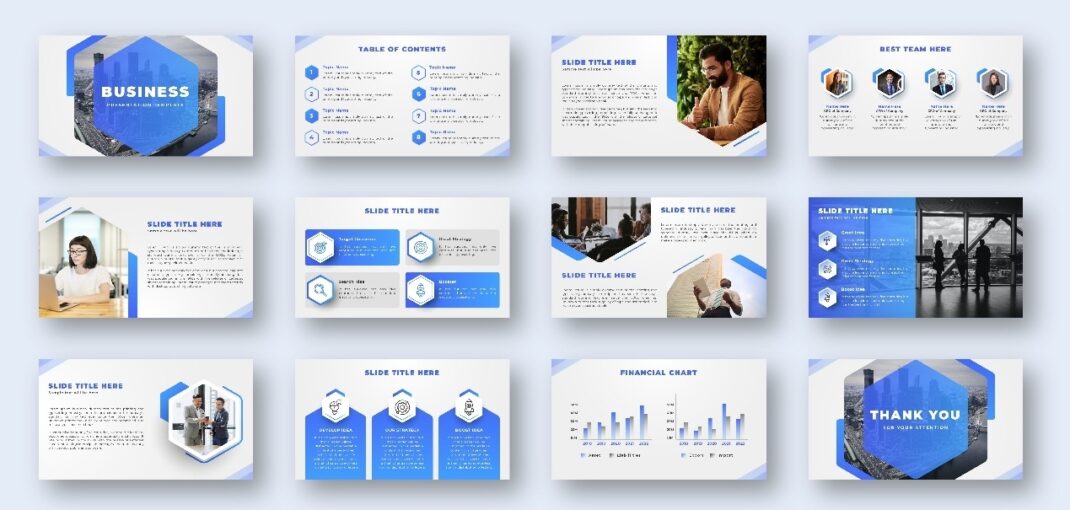Have you made a beautiful design in Canva and now want to turn it into a PowerPoint? But wondering how to do that? Well, there are many people who want to do that, so you’re not alone. You don’t need to be a tech expert. Anyone can do it, even if you are just starting. Many people use Canva to make slides because it’s easy, colourful, and has a lot of elements. But when it’s time to give a presentation at school or work, PowerPoint is still the most used tool. But the good news is you can convert your Canva design to PowerPoint easily. In this blog, we will show you how to do it step-by-step.
What is Canva?
Canva, you must have heard about this. Well, who doesn’t? It is one of the most popular tool where you can make all kinds of designs, like slides, posters, and pictures for social media. And the most amazing part is that here you will find some amazing ready-made templates that will make your work easier. Like brochure templates, business templates, presentation template, and so on. So, even if you don’t know how to cooperate with it, don’t worry, your work will still look nice. But sometimes, you may need to turn your Canva design into a PowerPoint file, especially if you’re doing a school project or giving a presentation.
From the very beginning, people have been using PowerPoint for making presentations, and many people still use it. But as Canva has arrived, you explore it and let’s assume you made a project in Canva, but your teacher or friend wants it in PowerPoint. So, how will you do that? Don’t feel stressed, you can change your Canva design into a PowerPoint file with some easy steps. And this way, you can keep all your work and don’t have to start again.
How to Convert Canva to PowerPoint
With the following steps, you can convert your file easily:
1. Log into Canva
Firstly, you will have to log in to your Canva account. You already must have an account, so just log in to your account with your Gmail address and password by visiting the Canva website.
2. Open Your Design
Now that you’ve logged in, it’s time to find the design you want to change into PowerPoint and click to open it. This is where you’ll start turning your Canva design into a PowerPoint file.
3. Save Your Design as a PowerPoint File
So, now you are done with opening the project now:
- Click the “Share” button in the top-right corner of the Canva editor.
- From the dropdown menu, click “Download.”
- In the file format options, choose “Microsoft PowerPoint (PPTX).”
- Click “Download” and save the file to your computer.
4. Open Your Project with PowerPoint
Now it’s time to open the project with Microsoft PowerPoint on your computer. Go to the location where you downloaded the project. Click the right side of the mouse, and then click on Open with, and then open with PowerPoint. Within a few seconds, the file will open in PowerPoint.
Common Problems and How to Fix Them
Sometimes, you might face things that don’t go perfectly when converting. Here’s what to do if you run into issues:
| Problem | Solution |
| Design won’t export to PowerPoint | Some templates, like website designs, don’t support PowerPoint export. Try copying and pasting or using screenshots. |
| Text or images look wrong | Check the slide size in PowerPoint and adjust text or images. Zoom in to check for small alignment issues. |
| Fonts don’t match | Use standard fonts available in both Canva and PowerPoint, or install the Canva font on your computer if possible. |
| Can’t resize the design | Resizing is a paid feature in Canva. If you’re on a free plan, use the copy-paste or screenshot method. |
Frequently Asked Questions (FAQs)
Here are some questions people usually ask:
Can I convert Canva to PowerPoint for free?
Yes, you can. Canva lets you download your design as a PowerPoint file for free. You just need to have a Canva account and an internet connection.
Do I need Microsoft PowerPoint installed to open the file?
Yes, to open and edit the file, you need PowerPoint on your computer. But if you don’t have it, you can also open it using PowerPoint Online with your Microsoft account.
Will my design look the same in PowerPoint?
Most of the time, yes. But sometimes fonts or small things might look a little different. But don’t worry, you can fix those inside PowerPoint.
Can I edit the design in PowerPoint after converting?
Of course, once your Canva design is turned into a PowerPoint file, you can open it in PowerPoint and make changes like text, images, and slides.
Can I do this on my phone or tablet?
Yes, you can use the Canva app on your phone to download the design as a PowerPoint file. But for opening the file, you’ll need PowerPoint installed or use a computer.
Do I need Canva Pro to download as a PowerPoint?
No, you don’t need Canva Pro. The free version of Canva also lets you download your design as a PowerPoint file (PPTX).
What if I made a mistake in Canva after downloading?
No problem, just go back to Canva, fix the design, and download it again as a PowerPoint file.
Final Say
So, hope now you got that turning your Canva design into a PowerPoint file is really easy. To do that, you don’t need to be a tech expert or start your work all over again. By following some simple steps, you can convert it easily, and your design will be ready to use in PowerPoint in no time. Whether you are doing school, college presentation or making a slide for your upcoming project, these steps will save you time and make things easier. So, without any delay, go ahead, make a beautiful presentation in Canva, and just present in PowerPoint with confidence. And remember, great ideas deserve to be shared in great slides.