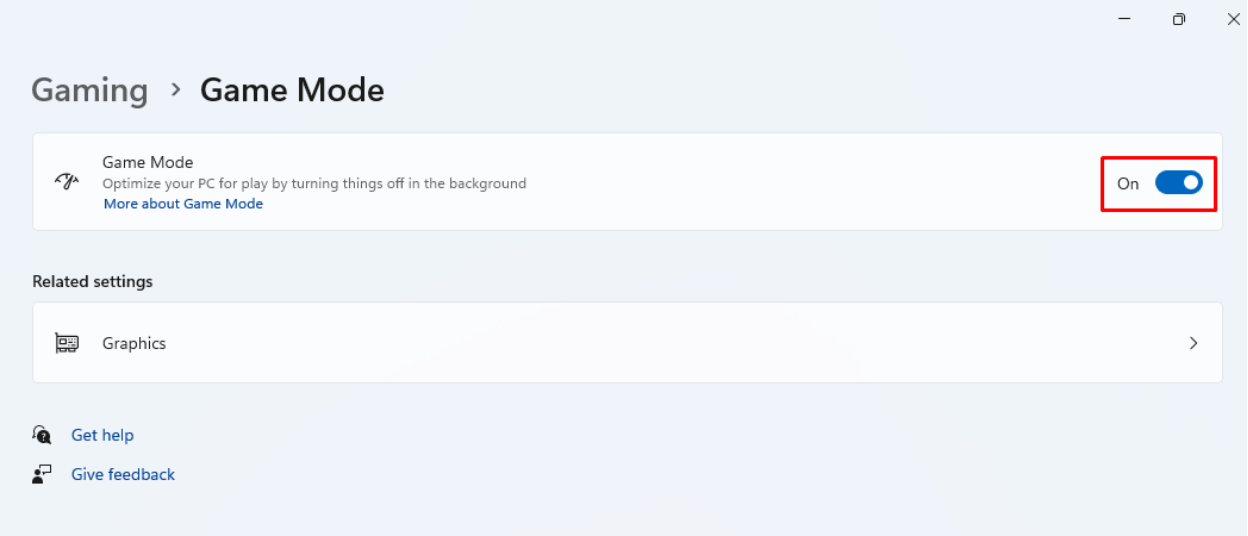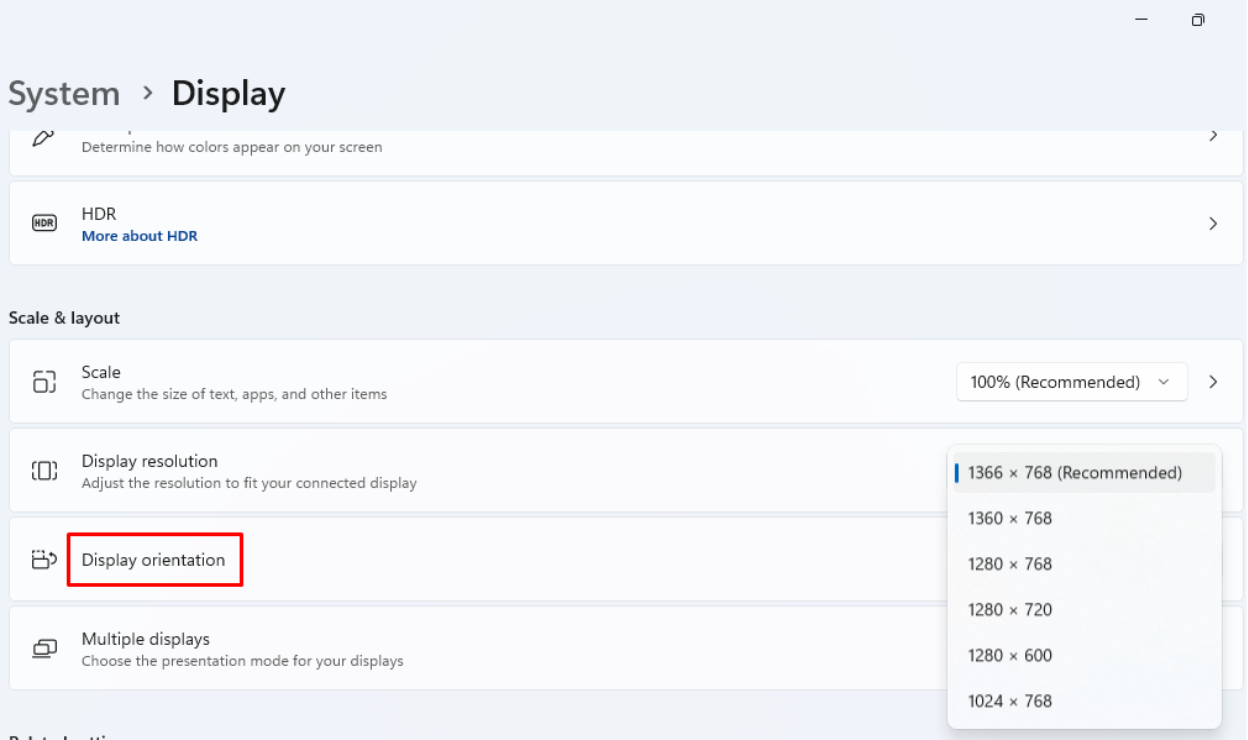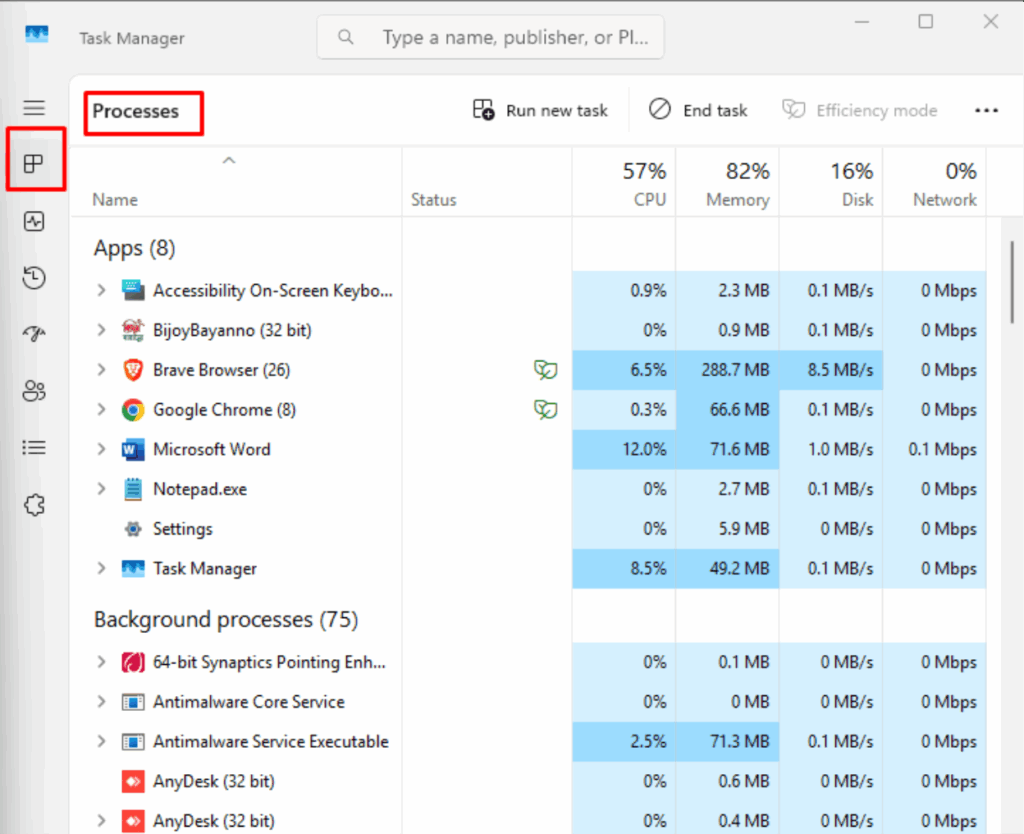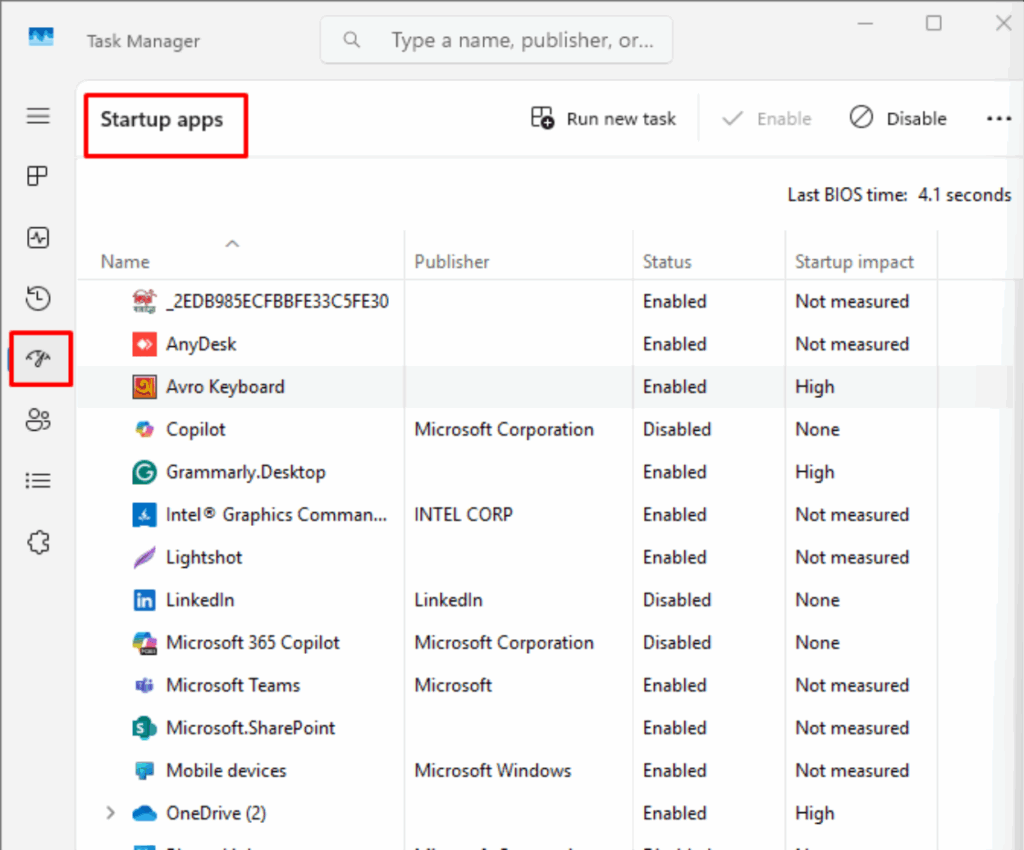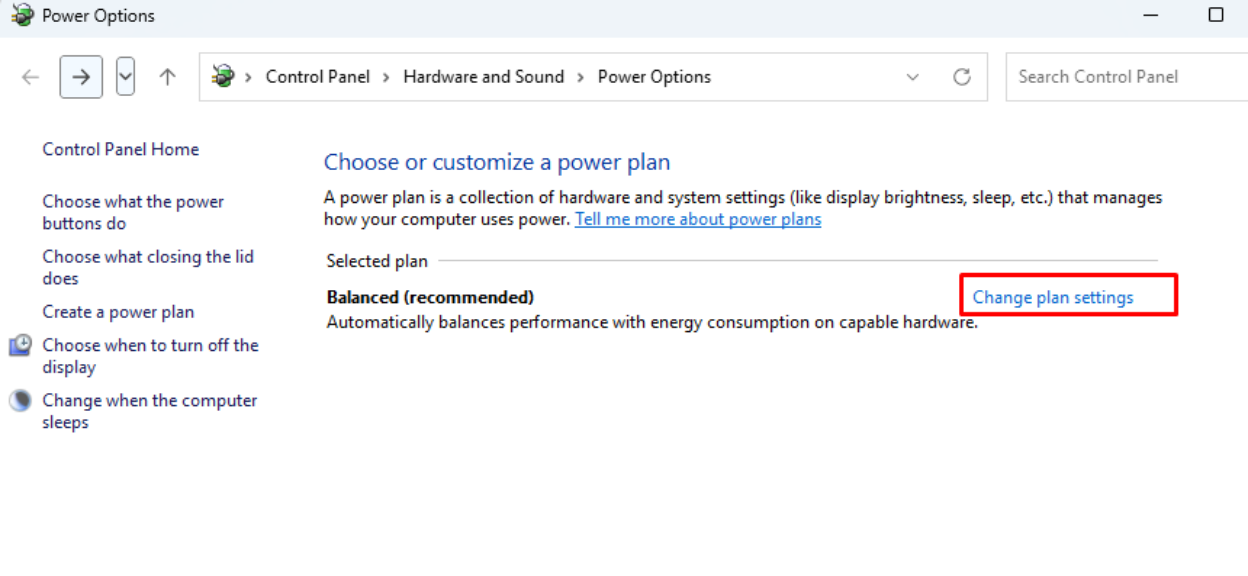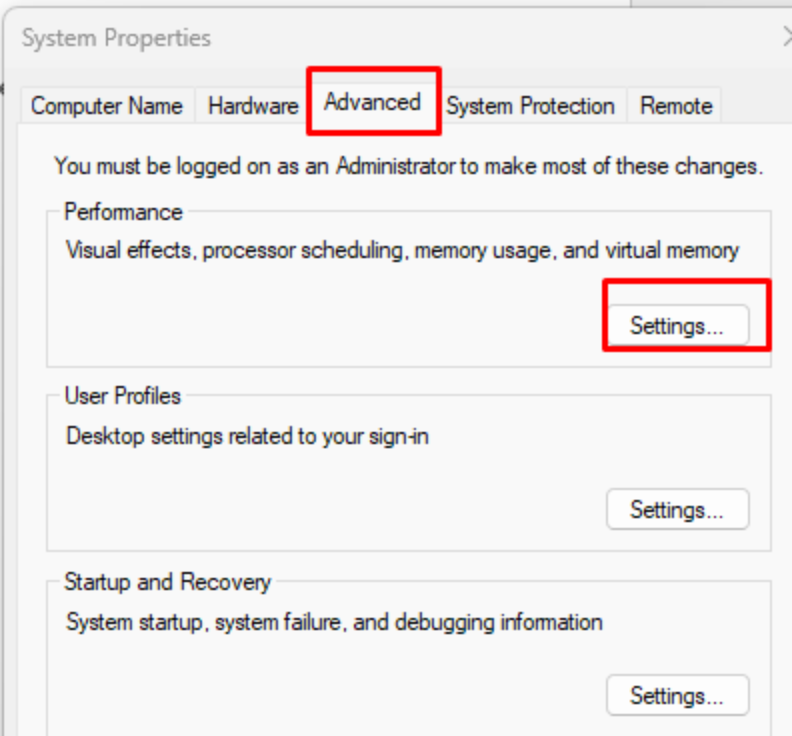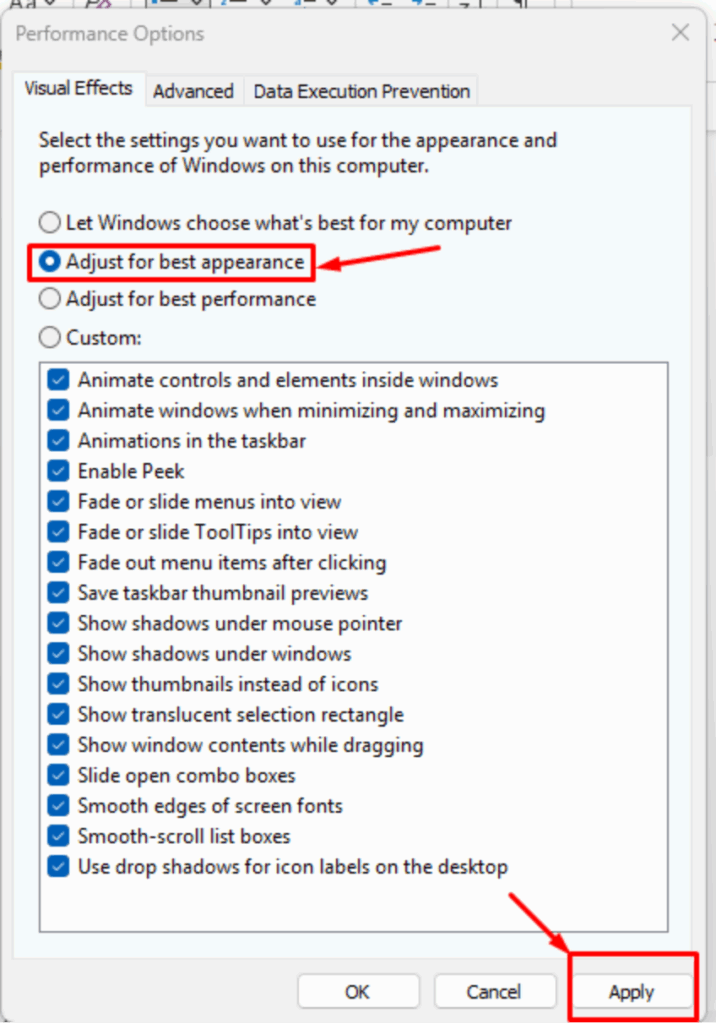Have you ever seen your game freeze or move slowly? If yes, then you must feel a little annoyed. But what’s the reason behind it? did you ever try to know? Well, let us tell you that’s often because of low FPS. But what is FPS? FPS stands for Frames Per Second. It tells us how many pictures (frames) your game shows every second. More FPS means your game looks smooth and feels nice to play. Lower FPS means it may look choppy or laggy. Most games run best at 60 FPS or higher, so if you already have that, then everything will feel smooth, and you will feel good while playing. But when your FPS drops below 30, things start to look laggy and choppy. Your game might feel slow, your aim might go off, and moving around can get really annoying.
But don’t worry. You don’t need to be a computer genius to fix it. Let’s go through some simple ways to make your game run better and get more FPS, even if you’ve never touched a settings menu before.
Why Does FPS Matter?
We already discussed above about Frames Per Second (FPS), and you need to know why it’s so important if you are a game lover who wants to run a game on your device smoothly. But before let us tell you know that the number of FPS you need also depends on your monitor. As we already mentioned that most monitors show 60 pictures per second (called 60 Hz). So, if your game runs at 60 FPS, it matches your monitor perfectly. However, some monitors can show 120 or 144 pictures per second, so you’d need higher FPS to take full advantage.
To see your current FPS, you can go to:
- Settings > System > Display
- Then click on Advanced display settings.
- Look for something called Refresh rate (Hz), which number shows how many frames your screen can show each second.
Why is Your FPS Low?
Here are some common reasons why your FPS might be low:
- Old or weak graphics card: This part of your computer draws all the pictures in your game. If it’s too old or not strong, it can’t keep up.
- Not enough RAM: RAM is like your computer’s desk. If the desk is too small (like 4GB or less), your PC can’t work fast. That slows down your game.
- Slow processor (CPU): The CPU is very important. It tells the graphics card what to do. If it is slow, everything else gets slow too.
- Using an HDD instead of an SSD: HDDs (hard drives) are slower. They take longer to load game files. SSDs (solid drives) are much faster and help the game run smoother.
- High game settings: If your game is set to Ultra or High graphics, your PC might struggle. Things like shadows, lights, and textures can be hard work for a weak system.
How to Improve FPS
Before you think about buying new computer parts, try these software tweaks. They’re usually free and can make a big difference in your game’s performance.
1. Enable Game Mode in Windows
If you are using Windows 10 or 11, then it must have a feature called Game Mode, from there you can turn the game mode on. This can help boost FPS. Here’s how to turn it on:
- Press Windows key + I to open Settings. Or you can open settings by searching for it on the Search Bar.
- Go to Gaming > Game Mode.
- Switch Game Mode to On.
2. Update Your Graphics Card Drive
If your games are running slow, then one big reason might be outdated graphics drivers. These drivers help your graphics card work properly with your games. Keeping them updated helps your games run smoother and faster. Here’s how you can do it:
For NVIDIA Graphics Cards:
- Download and open a program called NVIDIA GeForce Experience (you can get it from the NVIDIA website).
- Open it and go to the Drivers tab.
- Click Check for updates.
- If there’s a new update, just click Install.
For AMD Graphics Cards:
- Open the AMD Software on your computer.
- On the home screen, look for the Updates section.
- If a new driver is ready, follow the steps to install it.
3. Lower In-Game Graphics Settings
Games often come with settings that make everything look beautiful, like shiny lights, soft shadows, and clear textures. But here’s the thing: all that stuff can slow your game down. So, to overcome this, you just need to change a few settings. Here’s what you can try:
- Texture Quality: This controls how sharp and detailed things look. Set it to Medium or Low. Your game will still look good.
- Shadow Detail: Shadows can be very heavy for your PC. Try turning them down or off; you might not even miss them.
- Anti-Aliasing: This makes lines look smooth instead of jagged. But it can slow your game. Try turning it off and see if you notice the difference.
4. Lower Resolution
Not using a high-end gaming PC? That’s okay. You can still enjoy smooth gameplay by doing one simple thing: lowering your screen resolution. The higher the resolution, the more pieces your computer has to put together for every image. That’s a lot of work. When your graphics card (GPU) gets tired, your game starts to lag. But when you lower the resolution, your GPU gets to relax, and your FPS (frames per second) goes up. That means your game feels faster and smoother. Steps To Lower Resolution:
- Open Settings > System
- Click Display > Display Resolution
- Change it to a lower resolution.
5. Close Background Applications
Sometimes, your game runs slowly because other apps are using up your computer’s power, even if you’re not using them. Apps like web browsers, music players, or background programs can take up a lot of CPU and memory, which makes your FPS drop while gaming. The good news? You can easily close them and give your game more power. Here’s how to do it:
- Press Ctrl + Shift + Esc on your keyboard. This will open Task Manager.
- Click the Processes tab.
- Look for programs you don’t need right now.
- Right-click on them and click End Task to close them.
Stop Apps from Starting with Your PC
Some apps open automatically when you turn on your computer, even if you don’t want them to. This can slow things down before you even start your game. To stop that:
- In Task Manager, click the Startup tab.
- Find the apps you don’t need at startup.
- Right-click on them and choose Disable.
6. Adjust Power Settings
Did you know your computer might be holding back on power to save energy? That’s okay for everyday stuff, but not so great for gaming. If your PC is using the “Balanced” power plan, it may not be giving your game everything it needs to run fast. To fix them, you can follow the simple steps. Here’s how to switch to high-performance mode:
- Press Windows key + R on your keyboard.
- In the little box that pops up, type powercfg.cpl and press Enter.
- You’ll now see your power plans.
- Choose “High Performance” from the list.
7. Enable Hardware-Accelerated GPU Scheduling
This is a setting in Windows that helps your graphics card work faster and smarter. It can make your games run smoother. It may not work on every PC, but it doesn’t need to take long to check, and it might help your FPS. Here’s how to turn it on:
- Press the Windows key + I to open Settings.
- Click on System, then go to Display.
- Scroll down and click Graphics.
- Look for Hardware-accelerated GPU scheduling.
- If you see it, turn it on.
8. Optimise Windows Visual Effects
You might have seen that some Windows have some animations and effects, like fading windows and easy movement. But you know what? These use up power that your games could be using instead. Turning off these effects can help your games run faster. Here’s how to do It:
- Press Windows key + R on your keyboard.
- Type sysdm.cpl and press Enter.
- A window will pop up, go to the Advanced tab.
- Under Performance, click Settings.
- Select Adjust for best performance.
- Click Apply, then OK.
9. Upgrade Your Graphics Card
As a gamer, you know that the graphics card is much important part for gaming. So still if you are using one that is old, then buying a new one would be wise able because a new one can give you a big FPS boost. And before buying:
- Check if your power supply can handle the new card.
- Make sure it fits in your computer case.
- Look at options from NVIDIA or AMD for the best gaming performance.
10. Add More RAM
RAM is like your computer’s short-term memory. If you have less than 8GB, upgrading to 16GB or more can help, especially for modern games. So, check your computer’s manual to see what kind of RAM it needs.
11. Switch to an SSD
If you’re using an HDD, switching to an SSD can make your games load faster and reduce stutters. SSDs don’t directly increase FPS, but they make your whole system feel snappier. So, get an SSD with at least 500MB/s speed, or an NVMe SSD for even faster performance.
12. Overclock Your Graphics Card
Overclocking means making your graphics card run faster than normal. This can boost FPS, but it also makes your card hotter and uses more power. You can use tools to overclock safely, and make sure your PC has good cooling (like extra fans). Be careful, as overclocking can void warranties or damage your hardware if done wrong.
Final Thoughts
So, even without buying a new PC, we hope you now know how to boost your FPS. By following these easy steps, you can boost your FPS and make your games run much smoother. So, start small, lower your game settings, close other apps, and update your drivers. Once you see the difference, you’ll enjoy your computer games a lot more, with less lag and more fun.